Editing your images in Ceros is an easy way to quickly change the look and overall mood of your experience. If you need to make adjustments to your image properties, simply select the image on the canvas or in the layers panel and your image editing options will populate in the Design tab.
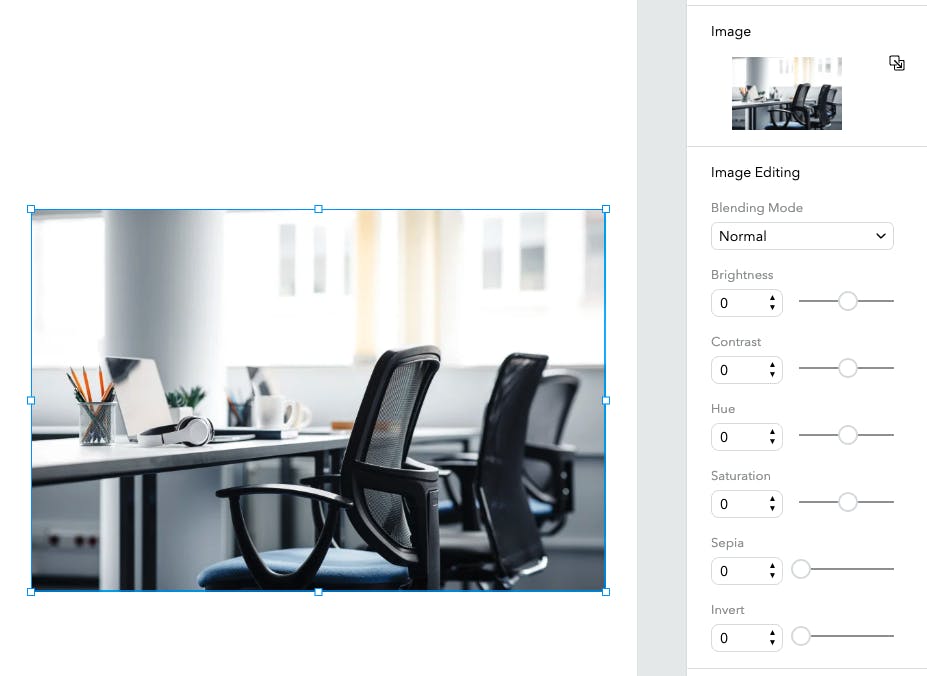
These image editing options will save you the time it would take to jump back over into Photoshop or a similar design tool and edit those images, re-export them, and replace them in your Ceros experience.
You’ll notice that in your Image editing settings, you’ll also have the option to add an Alt-Tag to each image—for more information on SEO properties in Ceros, check out our article Optimizing Ceros Content for Search.
*Please note: Images that have been edited in Ceros are not supported in Internet Explorer 11. Viewers on IE11 will receive a warning message prompting them to open the experience in Chrome, Firefox, or Safari as the images will not be displayed. This applies to all image editing effects (brightness, contrast, hue, etc.) but does not apply to image cropping.







