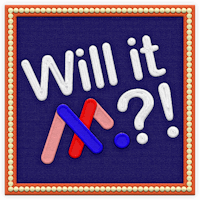Spin your way to more dynamic designs! This tutorial will show you how to add eye-catching rotation animations to your Ceros projects. Learn how to rotate elements smoothly and easily to capture your audience’s attention. A little movement can go a long way toward elevating your content.
Step-by-step Instructions:
Open the stock media library, and drag a car icon onto the canvas
Position it on the circle
Duplicate the “Background Circle” shape
Group the duplicated “Background Circle” shape and the car icon
Hide the “Background Circle” shape
With the group selected, apply an “On View” “Spin” animation
Select “No Ease”, and change the duration to 20
Check the “Repeat Effect” box