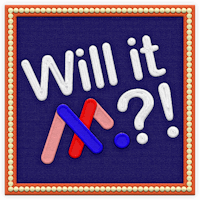Transcript
In this video, we’re building a teaser page from scratch in Studio.
A teaser page is like a movie trailer, it gives your audience a quick preview of what’s coming without revealing everything. The goal is to spark interest, build anticipation, and encourage action.
Let’s get started.
First, I’ll create a new experience from a blank canvas. After I name it and place it in my folder, I’ll open it up in Studio.
I’ll start by changing the canvas height. I want it to be a longer scrolling experience, so I’ll do 1420. That gives us enough vertical space to create a simple, scannable layout.
Next, I’ll add a background image to set the visual tone.
I’m using an image provided by a designer on our team, but you could just as easily upload your own or browse the Stock Media Library for something that fits your brand.
Whoops. That’s actually an old image that we’re no longer using. No worries though, with the image selected I’ll just use the replace image tool from the contextual toolbar and get that swapped out. Much better.
Now I’ll navigate to the Asset Library, and bring in a company logo. You can see that I’ve created a custom folder ahead of time with some key pieces of content that I’ll be using.
Using the text tool I’ll add a title right below the logo, as well as a short body text block. The messaging here should be simple, with just enough to build some curiosity.
I want to make sure I’m guiding users through this experience, so to help draw the attention down the page, I’ll add a scroll icon in the form of a downward arrow from the Stock Media Library.
For the call to action, I’ll go back to the Asset Library and grab a button. This button was built with an interaction already applied to it that links it out to a booking page, but I could easily update the interaction to link it to a form, a separate page in my experience, or another type of lead capture tool.