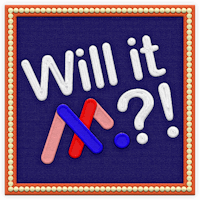Make your content pop with smooth fade-in animations! In this quick video, we'll show you how to add subtle yet impactful fade-in effects to your static designs using Ceros. Watch how easily you can create more engaging experiences with just a few clicks. Perfect for making your visuals stand out.
Step-by-step Instructions:
Select all of the “Line” images
Apply an “On View” “Fade In” animation
Change the delay to 0.2, and duration to 1
Check the “Replay If Scrolled on Screen” box
Select all the “Years” text
Apply an “On View” “Fade In” animation
Change the direction to down
Change the delay to 0.1, and duration to 0.6
Check the “Replay If Scrolled on Screen” box
Select the first timeline text and apply an “On View” “Fade In” Animation
Change the direction to left.
Change the delay to 0.3, and the duration to 1
Check the “Replay If Scrolled on Screen” box
Repeat the process for the remaining text boxes with all of the text on the left side of the canvas animating to the left, and all of the text on the right animating to the right.